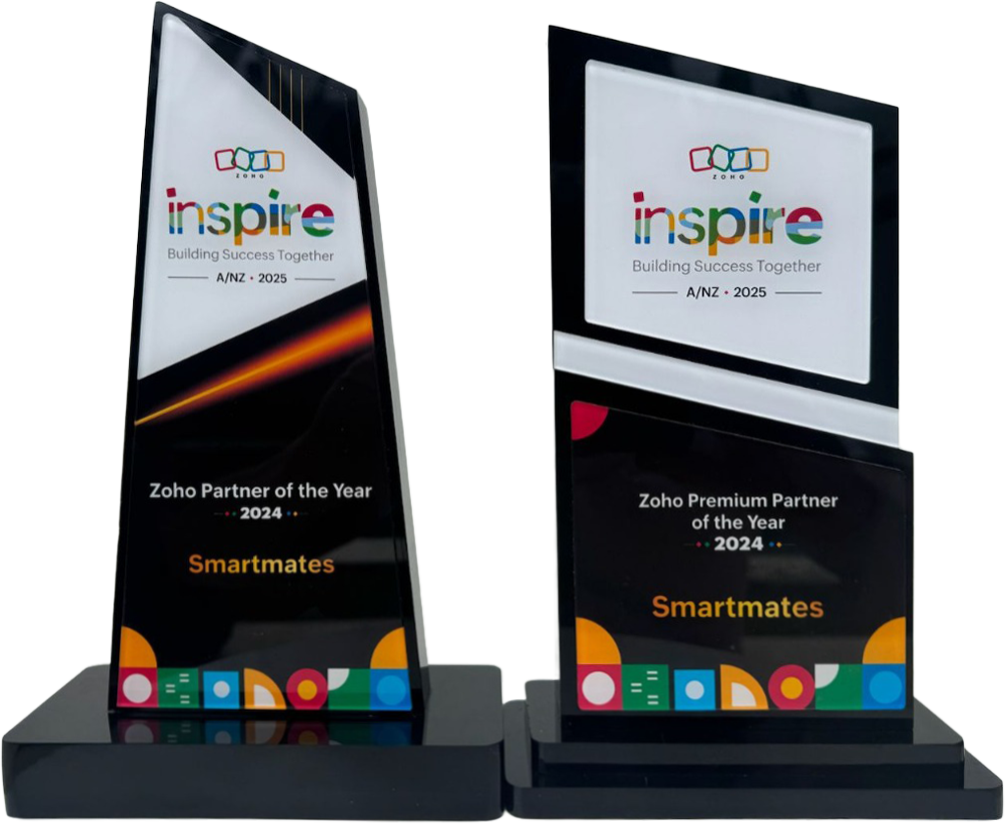How to Integrate Mailchimp with Zoho CRM Easily
Introduction
Do you find yourself copying and pasting customer information between your marketing tools and sales system? You’re not alone. Many Australian businesses struggle with this exact problem.
When your marketing and sales systems don’t talk to each other, it’s like trying to drive with one wheel missing. It’s inefficient, frustrating, and holds your business back.
The good news? Connecting Mailchimp and Zoho CRM can solve this problem. This integration creates a smooth flow of customer data between your email marketing and customer relationship management systems.
At Smartmates, we’ve helped many Australian businesses overcome these challenges. We’ve seen how proper integration turns hours of admin work into automated processes. This frees up your team to focus on growth instead of data entry.
Let’s explore how you can connect these platforms to create a unified approach to managing customer relationships.
Why Integrate Mailchimp with Zoho CRM?
Before we look at how to connect these systems, let’s talk about why it matters. Integrating Mailchimp with Zoho CRM offers clear benefits:
- Save time
No more manual data entry - Improve accuracy
Keep customer information consistent across platforms - Better lead nurturing
Send targeted emails based on CRM status changes - Complete analytics
See the full customer journey from first contact to sale - Smart segmentation
Create more targeted marketing using CRM data - Team alignment
Help sales and marketing work together with shared data
For Australian businesses dealing with multiple time zones when talking to international clients, this integration becomes even more valuable. It ensures consistent customer experiences regardless of when interactions happen.
Understanding Your Integration Options
When connecting Mailchimp with Zoho CRM, you have two main options:
1. Native Integration
Zoho CRM comes with a built-in connection to Mailchimp that offers basic features. This option is:
- Included in your Zoho CRM subscription
- Quick to set up without technical skills
- Good for simple data syncing needs
2. Third-Party Integration Tools
For more complex needs, third-party tools like Zapier, Make (formerly Integromat), or custom API solutions offer:
- More control over data mapping
- Custom workflow automation
- Advanced filtering options
- The ability to connect multiple apps at once
Your best choice depends on your business needs, technical skills, and budget. Let’s look at both options in detail.
Method 1: Setting Up Native Integration Between Mailchimp and Zoho CRM
If you want a straightforward approach, here’s how to set up the native connection:
Step 1: Prepare Your Accounts
Before you start, make sure:
- You have admin access to both Mailchimp and Zoho CRM
- Your Zoho CRM plan includes integration features
- Your data fields in both systems are ready to share information
Step 2: Access Zoho Marketplace
- Log in to your Zoho CRM account
- Click the gear icon in the top-right corner
- Select “Marketplace” or “Extensions and Marketplace”
- Type “Mailchimp” in the search bar
Step 3: Install and Connect the Integration
- Click on the Mailchimp extension
- Select “Install” or “Add”
- Follow the steps to connect your Mailchimp account
- Allow the necessary permissions when asked
Step 4: Set Up Your Field Mapping
For effective data transfer:
- Match your Zoho CRM fields with the right Mailchimp fields
- Set up essential mappings:
- Email address (needed for matching records)
- First and last name
- Company information
- Phone numbers
- Any custom fields your business uses
Step 5: Create Synchronisation Rules
Decide how and when data should move between systems:
- Set when contacts should be added to Mailchimp lists
- Choose when contact information should be updated
- Pick how often syncing should happen (real-time or scheduled)
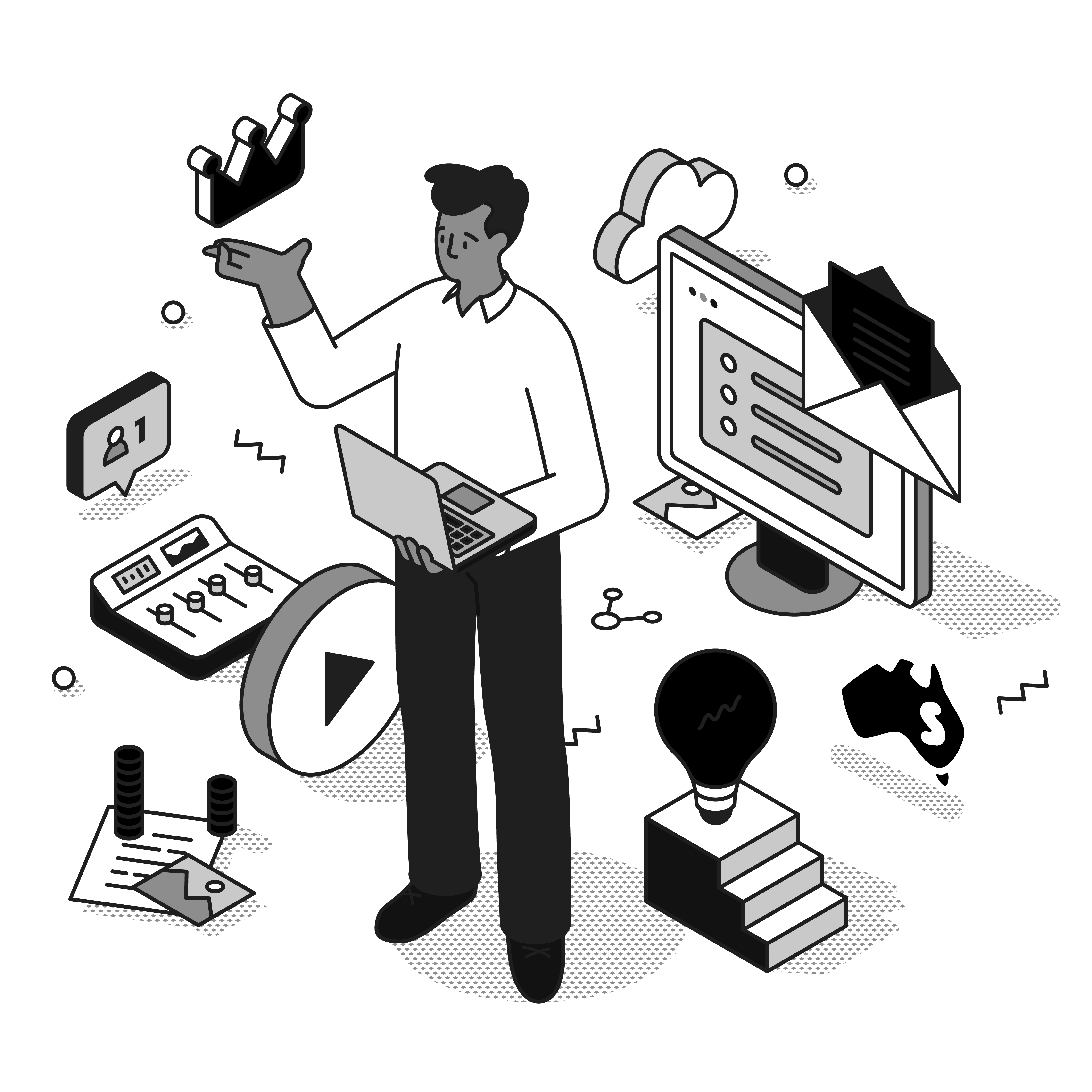
Method 2: Using Third-Party Integration Tools
For businesses needing more flexibility, third-party tools offer enhanced options:
Using Zapier to Connect Mailchimp and Zoho CRM
Zapier provides a user-friendly way to create automated workflows (called “Zaps”):
- Create a Zapier account at zapier.com
- Select Mailchimp as a trigger app or Zoho CRM as a trigger
- Connect both your accounts
- Choose trigger events (like “New Subscriber in Mailchimp”)
- Set up resulting actions in the other platform
- Map your fields and test your integration
Custom API Integration
For enterprise needs or specific requirements, a custom API integration developed by a specialist like Smartmates offers:
- Integration tailored to your exact business processes
- Complex conditional workflows
- Connection with multiple systems at once
- Efficient handling of large data volumes
Common Challenges and Solutions
Even with the right integration method, you might face some obstacles. Here’s how to solve them:
Challenge: Field Mapping Issues
Solution: Before integrating, check your data fields in both systems. Make sure names and formats match. Create custom fields if needed to ensure compatibility.
Challenge: Duplicate Contacts
Solution: Create clear rules for handling duplicates. Decide whether to merge records, use the most recent data, or keep separate entries with links.
Challenge: Sync Delays
Solution: For time-sensitive processes, use real-time webhooks instead of scheduled syncs. If using scheduled syncs, set appropriate timing based on your needs.
Challenge: Permission Problems
Solution: Make sure the integration service has proper access in both systems. Review and update API keys regularly for security.
Advanced Integration Strategies
Once you have basic integration working, try these advanced techniques:
Segment-Based Marketing Automation
Use Zoho CRM data to create targeted Mailchimp campaigns:
- Set up automations that add contacts to specific Mailchimp segments based on CRM status
- Create dynamic segments that update as CRM data changes
- Trigger email sequences based on customer actions recorded in the CRM
Two-Way Campaign Analytics
Track the complete customer journey:
- Send Mailchimp campaign data (opens, clicks) back to Zoho CRM
- Link email marketing activities with sales opportunities
- Create reports showing how email marketing affects your sales pipeline
Multi-Channel Coordination
Create consistent customer experiences across channels:
- Use CRM data to personalise email content
- Coordinate email campaigns with sales team outreach
- Alert sales teams when prospects engage with marketing emails
Frequently Asked Questions
Can You Send Emails Through Zoho?
Yes, Zoho offers several email options. You can send emails directly through Zoho CRM, or through Zoho Mail if you use it as your email provider. Adding Mailchimp gives you advanced features like templates, automation, and detailed reports.
How Do I Use Mailchimp with Multiple Clients?
If you manage multiple Australian businesses, you have a few options:
- Create separate Mailchimp accounts for each client (cleanest option)
- Use Mailchimp’s “Audiences” feature to keep client lists separate in one account
- Use tags and segments to separate client data within one audience
When connecting with Zoho CRM, make sure you keep client data separate, using Zoho’s multi-org features or custom modules.
How Do I Merge Emails in Zoho?
Zoho CRM lets you merge duplicate contact records, including their email information:
- Go to the Contacts module
- Select the duplicate records
- Click “Merge”
- Choose which record should be the main one
- Select which data to keep from each record
- Confirm the merge
When connected with Mailchimp, these merges can automatically update in your email marketing lists too.
Can You Collaborate on Mailchimp?
Yes, Mailchimp has team features that work well for Australian businesses:
- Add team members to your account with appropriate permissions
- Assign specific roles like Admin, Manager, Author, or Viewer
- Use team tools like commenting on campaigns
When connected with Zoho CRM, this collaboration extends across platforms, helping marketing and sales teams work together better.
Does Zoho Support SMTP?
Yes, Zoho supports SMTP protocols, which is important for email functions:
- Zoho Mail provides SMTP services you can use with various apps
- Zoho CRM can connect to external SMTP servers for sending emails
- This compatibility ensures smooth email operations alongside your Mailchimp integration
Can I Use One Mailchimp Account for Two Businesses?
Yes, though there are things Australian businesses should consider:
- Create separate audiences within your Mailchimp account
- Use tags to mark contacts for different businesses
- Make sure your email sender information clearly shows which business is contacting customers
For Zoho CRM integration, you’ll need custom field mapping or workflows to keep data properly separated.
Conclusion: Transform Your Business with Integrated Systems
Connecting Mailchimp with Zoho CRM isn’t just a technical task. It’s a business transformation strategy that brings sales and marketing together. For Australian businesses facing tough competition and rising customer expectations, this unified approach offers major advantages.
By integrating these powerful platforms, you’ll:
- Stop doing manual data entry
- Get complete visibility into your customer journey
- Create more personalised experiences that drive loyalty and sales
The process might seem challenging at first, but with the right guidance, it becomes an achievable project with immediate benefits. At Smartmates, we specialise in helping Australian businesses implement these integrations efficiently.
Ready to transform your customer data management? Contact our team of certified Zoho experts today for a consultation tailored to your specific business needs. We’ll help you connect Mailchimp and Zoho CRM to create a seamless experience that drives growth for your Australian business.
Learn more about our Zoho CRM and Mailchimp integration services
Request a Callback from Smartmates
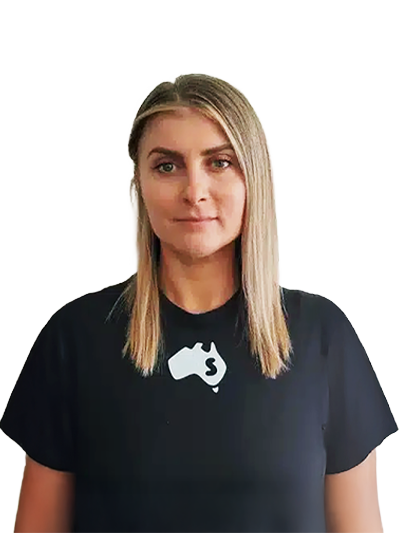
Sarah
I’ll listen to your HubSpot needs to understand your business challenges and goals, ensuring a tailored approach.
I’ll bring our engineer onto our first consultation to explore solutions and clarify your requirements.
We’ll deliver your free project plan quotation, detailing the steps, timeline, and costs—up to this point, it’s completely free!
“My mission is to solve your key problems, build your trust in our capabilities and deliver exceptional value for money.”