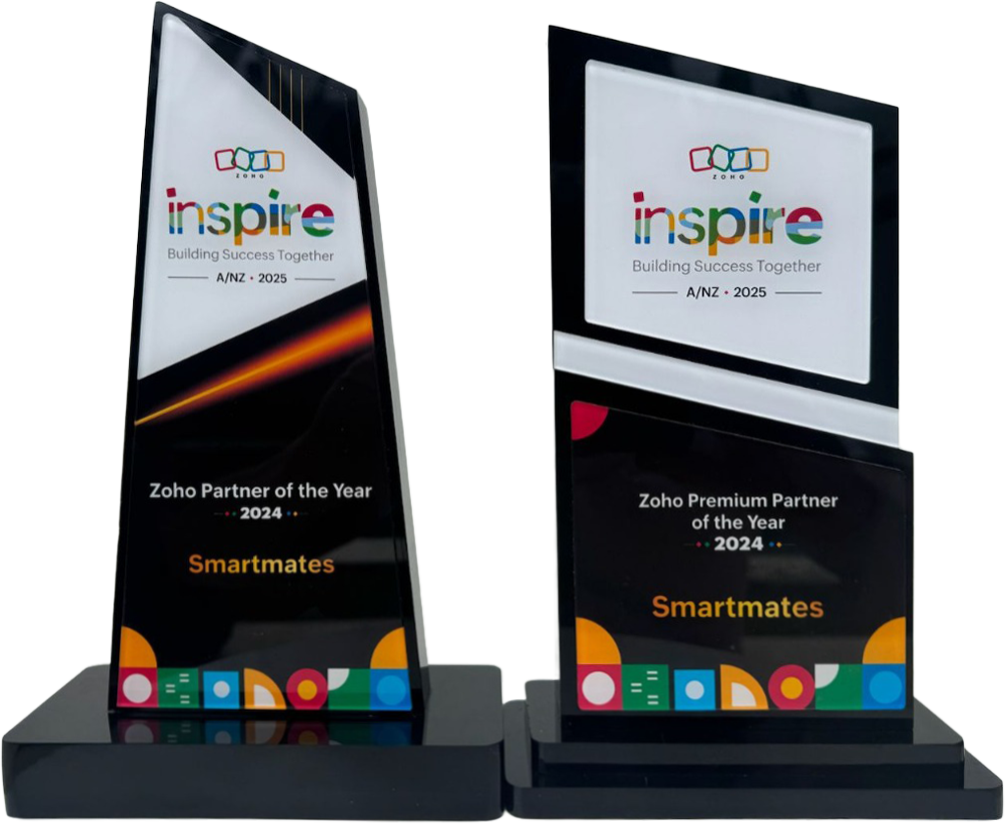How to Seamlessly Integrate Zoho CRM with Zoho Books
Want to save time and reduce errors? Connect your sales and accounting systems today.
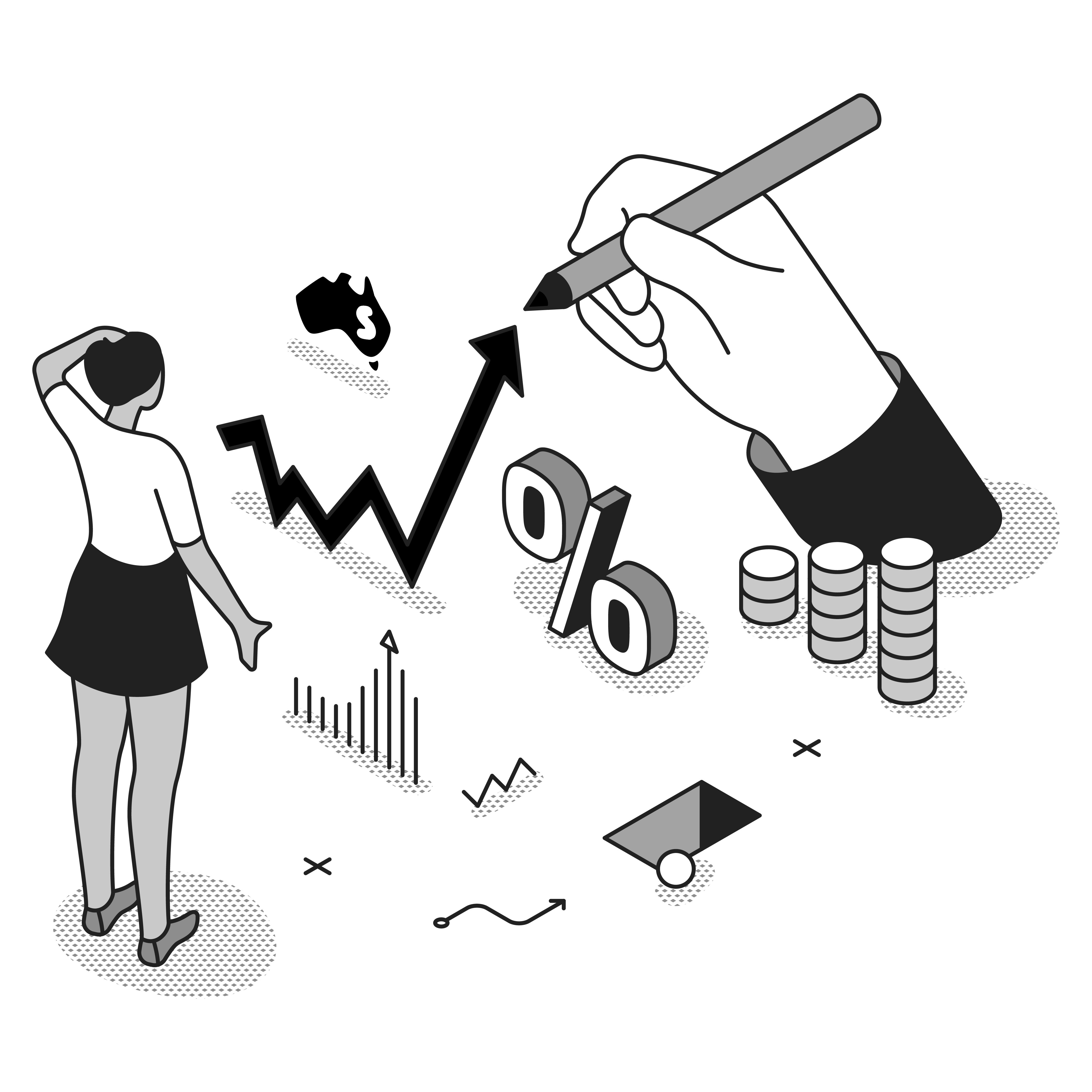
Is this a familiar scene? Your sales team closes a deal in your CRM, but then your accounts team has to manually create an invoice. This gap between sales and finance isn’t just annoying, it wastes time and leads to mistakes.
For growing Australian businesses, connecting Zoho CRM with Zoho Books is becoming essential to stay competitive. When these systems work together, good things happen:
- Your customer journey becomes smoother
- Your data becomes more reliable
- Your team can focus on building relationships and growing your business
Why Connect Zoho CRM with Zoho Books?
Let’s talk about the benefits first. Connecting these two Zoho tools helps your entire business:
No More Double Data Entry: Copying information from one system to another often leads to typos and missing details. When Zoho CRM talks to Zoho Books, information flows automatically, cutting down errors and saving hours of work.
Get Paid Faster: When a deal closes in CRM, an invoice can be created right away in Books. This quick handoff means faster payments and better cash flow, something every Australian business cares about.
See the Full Customer Picture: Your sales team can check if invoices are paid before talking about upsells. Your finance team can see what deals might be coming soon. This complete view changes how you work with customers.
Make Smarter Decisions: With reports that combine sales and finance data, you’ll know which products, services, or customers are truly profitable.
How to Set Up the Integration: Step by Step
1. Before You Start
Make sure you have:
- Active accounts for both Zoho CRM and Zoho Books
- Admin access to both tools
- Your customer and product data organised
2. Connecting the Systems
The Easy Way:
- Sign in to Zoho CRM
- Go to Setup > Marketplace
- Search for “Zoho Books”
- Click on the Zoho Books extension and hit “Install”
- Follow the steps to connect your accounts
- Pick which information you want to share between systems
Quick Tip: Take your time matching fields between CRM and Books. Getting this right from the start saves headaches later.
3. Choosing Your Settings
After connecting, you’ll need to make a few choices:
For Customer Information:
- Do you want to sync all customers or just some?
- Should new CRM customers automatically appear in Books?
- How should the system handle duplicate customers?
For Sales and Invoices:
- Which deals should create invoices in Books?
- How should product details, prices, and taxes transfer?
- Do you want automatic payment reminders?
4. Testing Your Setup
Before going live, run these tests:
- Add a test customer in CRM
- Check that the customer shows up in Books
- Create a deal and mark it as won
- Verify that an invoice appears with the right details
- Test in reverse by adding a payment in Books and checking CRM
Advanced Tips for Power Users
Custom Fields That Work Together
Want to track special information across both systems? You can:
- Create matching custom fields in both Zoho CRM and Books
- Link these fields in your integration settings
- Set up rules if the data needs to change format
Special Rules for Different Business Types
If You Have Multiple Companies: You can route deals from specific territories in CRM to the right company in Books.
For Service Businesses: Set up your integration to create projects in Books when certain deals close in CRM, keeping your service work and billing in sync.
Common Problems and How to Fix Them
| Problem | Solution |
| Duplicate customers | Use Zoho’s tools to find duplicates and set clear rules for which record to keep |
| Different prices in CRM vs Books | Use price books in CRM that match Books, or create rules to handle pricing differences |
| Complex tax situations | Set up your tax rules in Books before connecting, and test with different scenarios |
| Old data syncing | Sync current customers first, then import historical data in batches.
Note: Requires delta migration (multiple batches). |
Add More Zoho Apps for Even Better Results
The real power of Zoho shows when you connect more of their apps:
Zoho Inventory: Great for businesses selling products, stock levels update in both CRM quotes and Books invoices.
Zoho Campaigns: Track how marketing leads turn into actual revenue.
Zoho Analytics: Create dashboards that show sales, finance, and operations data all in one place.
How Smartmates Can Help Your Business
While you can set up the basic connection yourself, getting the most value often needs expert help. As Australia’s leading Zoho partner, Smartmates offers:
- Custom Setup
We tailor everything to how your business actually works. - Advanced Automation
Our Zoho experts can build sophisticated workflows beyond standard features. - Training for Your Team
We provide training and ongoing support to help your staff get the most from your systems. - Data Cleanup
We help organise your existing data so the integration works perfectly.
Wrap-Up
Connecting Zoho CRM with Zoho Books isn’t just a tech project, it’s a business move that can dramatically improve how you work, serve customers, and understand your finances. By breaking down walls between sales and finance, you create a unified system that’s more powerful than either tool alone.
Ready to transform your business operations? The path to smooth integration starts now. Whether you handle it yourself or get expert help, connecting these systems is a smart move.
For Australian businesses wanting to get the most from Zoho, Smartmates offers local expertise and certified knowledge. Contact us today, and see how we can help your business thrive with connected systems.
Ready to stop the manual data entry? Book a free chat with our Zoho experts today and see how connecting CRM and Books can transform your efficiency.
Request a Callback from Smartmates
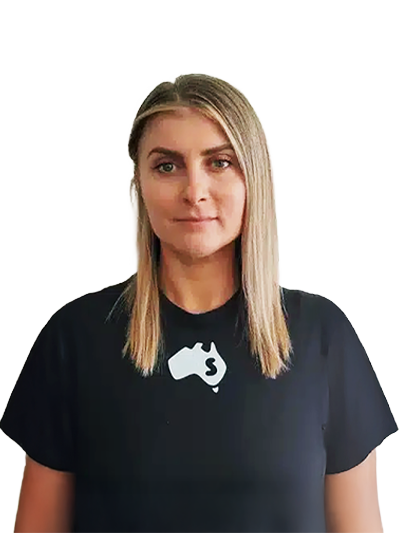
Sarah
I’ll listen to your HubSpot needs to understand your business challenges and goals, ensuring a tailored approach.
I’ll bring our engineer onto our first consultation to explore solutions and clarify your requirements.
We’ll deliver your free project plan quotation, detailing the steps, timeline, and costs—up to this point, it’s completely free!
“My mission is to solve your key problems, build your trust in our capabilities and deliver exceptional value for money.”