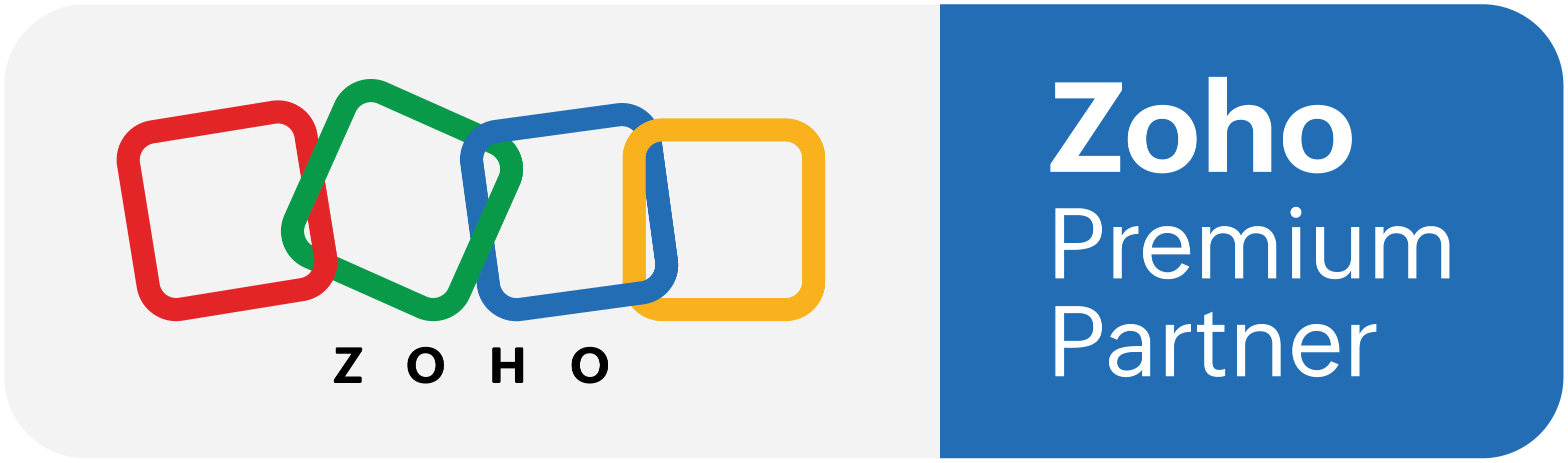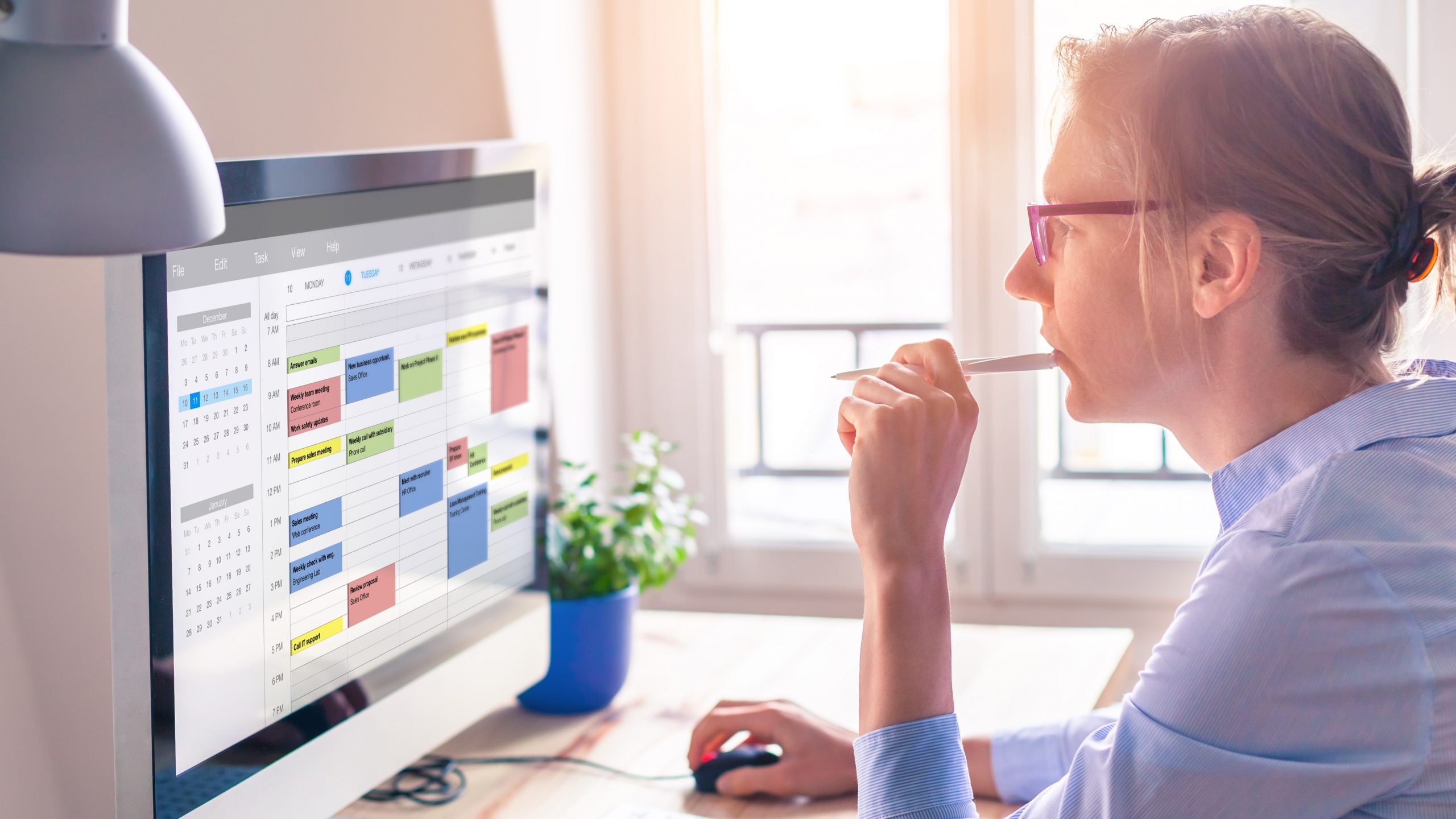Get the best from Zoho’s free appointment scheduling platform, Zoho Booking
If you’re a business owner, you know all too well how difficult it is to juggle your schedule and make sure that everyone who needs an appointment with you gets one. When you have multiple clients and employees in different parts of the world, things can get even more complicated! Fortunately, there are many tools out there that help solve this problem. Zoho Booking is one such tool that allows your customers to book appointments with your business right from their browser and then sends them a confirmation email after they do so. It also handles rescheduling and cancellations, to help free up your time. In this article we’ll give you some key tips to get the best out of Zoho bookings!
Simplify things with Zoho Bookings
You get so many client calls and emails asking to book an appointment with you. How do you manage it all without wasting valuable time back and forth? Using Zoho Bookings is so easy and convenient for both you and your customers. You’ll never have to worry about managing an appointment calendar again, because all the information about their booking is stored in one place. Your clients will appreciate being able to book appointments in one quick click, and it means that you’ll receive fewer phone calls from clients who want to check whether they’re available on a particular date. Let’s take a look at some best practice tips for scheduling appointments with Zoho Bookings.
Tip 1: Make your bookings page easy to find
Be sure that your bookable page is easily accessible from the homepage of your website and from any other pages where you might want clients to book an appointment. This will encourage your clients to book using the booking page, rather than calling you. This saves time for everyone, as Zoho Bookings takes care of all the manual processes that would normally usurp your time.
Tip 2: Give them the types of appointments they want
With Zoho Bookings, you can offer different types of appointments so the client can choose the type of appointment they want. For example, a hairdresser might offer appointment types by mens or women’s services, while a management consultant might offer free discovery sessions or client support meetings.
Tip 3: Carefully consider your availability
Make sure you carefully set the times you and your team are available for appointments within the Zoho Bookings app. Be sure to protect your time for your internal meetings and other things you need to attend. You can do this by easily syncing your calendar with Zoho Bookings so that the app will know when you are unavailable. It’s also important to consider when you like to take bookings – maybe you want to do your sales meetings in the mornings, so you can adjust your availability within the Zoho Bookings settings accordingly.
Tip 4: Customise the communication templates
Make sure you edit the easy to use templates so every reminder message that is sent is in your company tone and words. You’ll want to make sure that you give your clients as much information as possible in your emails so they have everything they need. This might include some things they might need to prepare for their appointment, such as any documents for a management consulting meeting, or photos for a hairdresser appointment. Importantly, remember to set reminders before the appointment. We usually suggest an automated reminder 24 hour before the appointment, and again on the morning of the appointment.
Get help with Zoho Bookings from Smartmates!
From eliminating no shows to reducing emails back and forth, we hope that this blog post has given you a better idea of what Zoho Booking can do for your business, and how it can help make scheduling appointments easier for both customers and yourself.
Smartmates are official Zoho partners and Zoho expert consultants. We can help you set up Zoho Bookings for your business. If you have any questions, please feel free to contact us via the details above and we’ll be happy to help.
Get the best from Zoho’s free appointment scheduling platform, Zoho Booking
If you’re a business owner, you know all too well how difficult it is to juggle your schedule and make sure that everyone who needs an appointment with you gets one. When you have multiple clients and employees in different parts of the world, things can get even more complicated! Fortunately, there are many tools out there that help solve this problem. Zoho Booking is one such tool that allows your customers to book appointments with your business right from their browser and then sends them a confirmation email after they do so. It also handles rescheduling and cancellations, to help free up your time. In this article we’ll give you some key tips to get the best out of Zoho bookings!
Simplify things with Zoho Bookings
You get so many client calls and emails asking to book an appointment with you. How do you manage it all without wasting valuable time back and forth? Using Zoho Bookings is so easy and convenient for both you and your customers. You’ll never have to worry about managing an appointment calendar again, because all the information about their booking is stored in one place. Your clients will appreciate being able to book appointments in one quick click, and it means that you’ll receive fewer phone calls from clients who want to check whether they’re available on a particular date. Let’s take a look at some best practice tips for scheduling appointments with Zoho Bookings.
Tip 1: Make your bookings page easy to find
Be sure that your bookable page is easily accessible from the homepage of your website and from any other pages where you might want clients to book an appointment. This will encourage your clients to book using the booking page, rather than calling you. This saves time for everyone, as Zoho Bookings takes care of all the manual processes that would normally usurp your time.
Tip 2: Give them the types of appointments they want
With Zoho Bookings, you can offer different types of appointments so the client can choose the type of appointment they want. For example, a hairdresser might offer appointment types by mens or women’s services, while a management consultant might offer free discovery sessions or client support meetings.
Tip 3: Carefully consider your availability
Make sure you carefully set the times you and your team are available for appointments within the Zoho Bookings app. Be sure to protect your time for your internal meetings and other things you need to attend. You can do this by easily syncing your calendar with Zoho Bookings so that the app will know when you are unavailable. It’s also important to consider when you like to take bookings – maybe you want to do your sales meetings in the mornings, so you can adjust your availability within the Zoho Bookings settings accordingly.
Tip 4: Customise the communication templates
Make sure you edit the easy to use templates so every reminder message that is sent is in your company tone and words. You’ll want to make sure that you give your clients as much information as possible in your emails so they have everything they need. This might include some things they might need to prepare for their appointment, such as any documents for a management consulting meeting, or photos for a hairdresser appointment. Importantly, remember to set reminders before the appointment. We usually suggest an automated reminder 24 hour before the appointment, and again on the morning of the appointment.
Get help with Zoho Bookings from Smartmates!
From eliminating no shows to reducing emails back and forth, we hope that this blog post has given you a better idea of what Zoho Booking can do for your business, and how it can help make scheduling appointments easier for both customers and yourself.
Smartmates are official Zoho partners and Zoho expert consultants. We can help you set up Zoho Bookings for your business. If you have any questions, please feel free to contact us via the details above and we’ll be happy to help.