We share practical tips to help businesses in Australia make the most of HubSpot.
- HubSpot solutions from $129/hour + GST.
Book a video call with our specialists.
Get a detailed, personalised setup and optimisation plan.
Let Smartmates transform your data into actionable insights.
Minimum project size 10 consulting hours. First Top-Up Special capped at 50 consulting hours.
How to Connect HubSpot with Google Analytics for Enhanced Tracking
Learn how to integrate HubSpot with Google Analytics for better tracking and insights. Follow our step-by-step guide to set up UTM parameters, monitor campaign performance, and create custom reports.
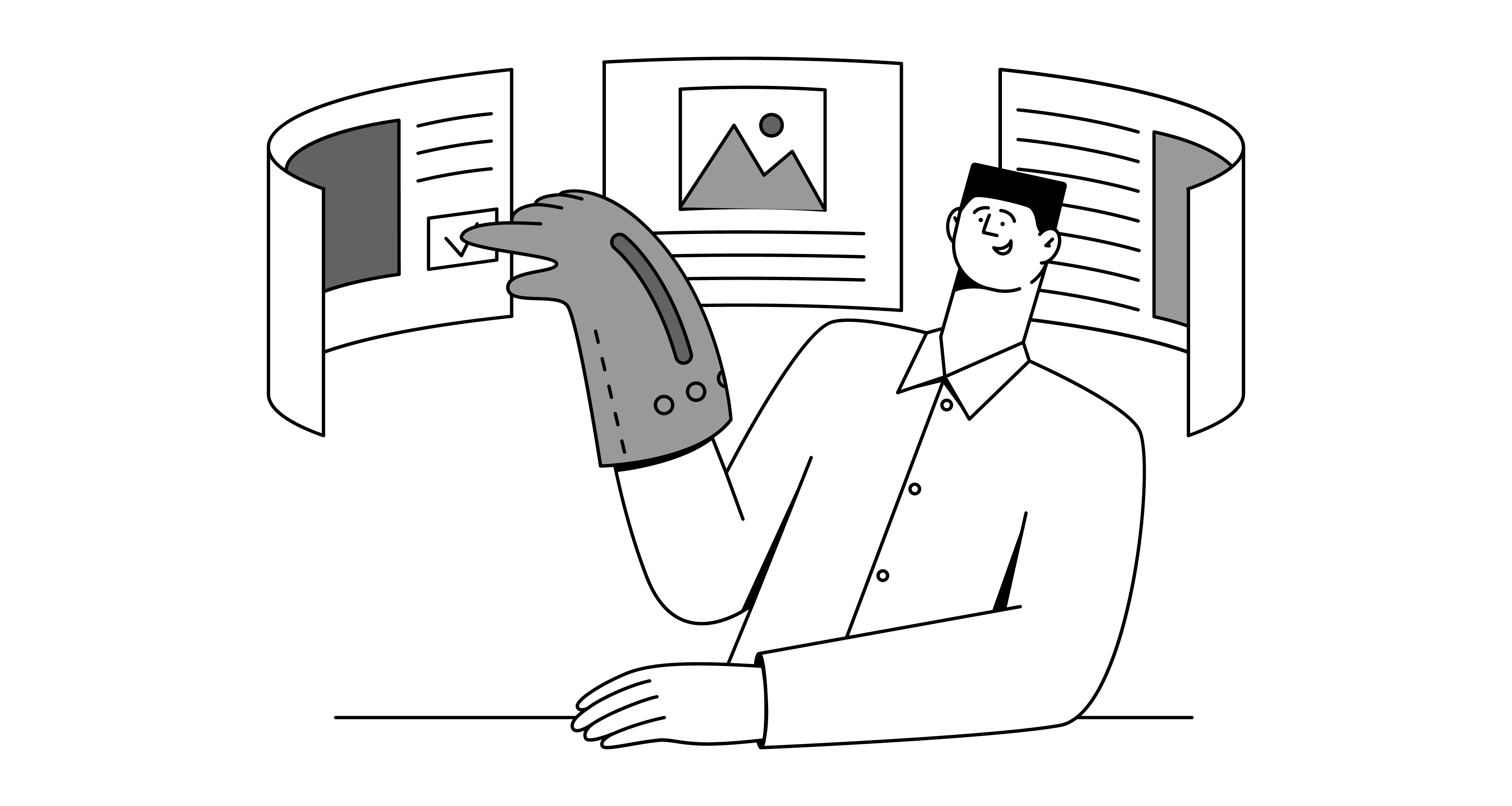
Integrating HubSpot with Google Analytics provides valuable insights into customer behaviour, helping you understand engagement, optimise campaigns, and make data-driven decisions. By combining HubSpot’s CRM data with Google Analytics tracking, you gain a more comprehensive view of how users interact with your content. Here’s a step-by-step guide on how to set up and optimise this integration.
Step 1: Enable Tracking in HubSpot
First, ensure that tracking is enabled in your HubSpot account. Go to Settings > Tracking & Analytics > Tracking Code. Copy the HubSpot tracking code, which you’ll need to install on your website to allow HubSpot to track visitor activity. If you’re using HubSpot’s CMS, this tracking code will already be in place.
For businesses new to HubSpot, working with a HubSpot consultant or HubSpot CRM partner can be helpful to ensure the tracking code is set up correctly and captures the necessary data.
Step 2: Set Up Google Analytics on Your Website
If you haven’t already set up Google Analytics, you’ll need to create an account. Go to Google Analytics and sign up. Once your account is ready, generate a tracking ID and copy the tracking code provided by Google Analytics.
For a seamless setup, place both the HubSpot and Google Analytics tracking codes in the header of your website. Many HubSpot CRM agencies or HubSpot solutions partners offer assistance with tracking code placement to ensure accurate data collection across platforms.
Step 3: Integrate Google Analytics with HubSpot
To link Google Analytics data with HubSpot, go to your Google Analytics account and navigate to Admin > Property Settings > Tracking Info. Enable User-ID tracking if you want more advanced user tracking, which is particularly helpful for identifying repeat visitors.
If you’re not familiar with this setup, a HubSpot implementation partner or HubSpot expert can guide you through configuring the integration, helping you sync data between the two platforms smoothly.
Step 4: Set Up UTM Parameters for Campaign Tracking
UTM parameters help Google Analytics identify specific campaigns and sources of traffic, allowing you to see which HubSpot campaigns drive the most engagement. When creating a campaign in HubSpot, use UTM parameters to tag links, specifying the campaign, source, medium, and other relevant information.
For optimal results, consider consulting a HubSpot CRM agency or HubSpot consultant. They can help set up standardised UTM parameters for consistency across your campaigns, making it easier to analyse data within Google Analytics.
Step 5: Monitor and Analyse Data in Google Analytics
Once the integration is set up, you can start monitoring your data. In Google Analytics, navigate to Acquisition > Campaigns to view traffic generated by your HubSpot campaigns. Additionally, use the Behaviour Flow and Conversion Tracking reports to understand how visitors move through your site and convert.
For deeper insights, a HubSpot agency partner can help analyse data patterns and offer recommendations based on visitor behaviour and campaign performance. They can assist in interpreting Google Analytics data, ensuring your marketing decisions are driven by actionable insights.
Step 6: Create Custom Reports in HubSpot and Google Analytics
To get the most from this integration, create custom reports that combine insights from both HubSpot and Google Analytics. In HubSpot, go to Reports and use the Custom Report Builder to pull in relevant metrics from your campaigns. Meanwhile, in Google Analytics, set up custom dashboards to visualise engagement, bounce rates, conversions, and more.
A HubSpot specialist can guide you in setting up these reports, helping you extract meaningful insights and tailor dashboards to reflect your unique business objectives.
Partner with a HubSpot Expert for Advanced Tracking Solutions
Integrating HubSpot with Google Analytics can be a powerful way to track customer journeys and measure campaign success, but setting it up effectively requires expertise. Partnering with a HubSpot solutions partner or HubSpot agency Australia provides you with the support needed to configure, optimise, and maintain this integration for continuous insights.
With guidance from a HubSpot consultant, your business can unlock the full potential of both HubSpot and Google Analytics, empowering your team to make data-driven decisions and refine marketing strategies based on real user behaviour.
Final Thoughts
By connecting HubSpot and Google Analytics, you can gain a holistic view of your customer interactions, tracking campaign performance and visitor behaviour in real time. Follow these steps to enable tracking, integrate platforms, and set up custom reports to enhance your marketing insights.
To ensure the integration is properly configured and optimised, reach out to a HubSpot expert or HubSpot CRM partner for support, and start transforming your data into actionable insights.
Request a Callback from Smartmates
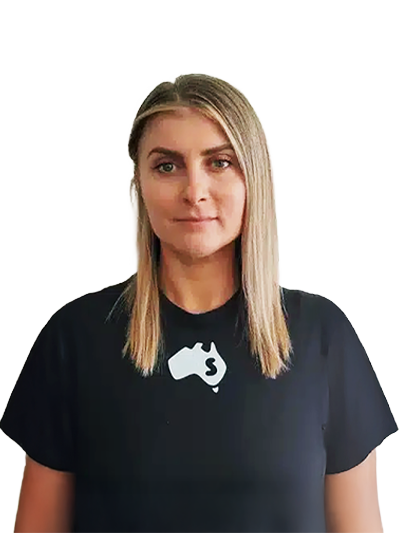
Sarah
I’ll listen to your HubSpot needs to understand your business challenges and goals, ensuring a tailored approach.
I’ll bring our engineer onto our first consultation to explore solutions and clarify your requirements.
We’ll deliver your free project plan quotation, detailing the steps, timeline, and costs—up to this point, it’s completely free!
“My mission is to solve your key problems, build your trust in our capabilities and deliver exceptional value for money.”